107 lines
4.1 KiB
Markdown
107 lines
4.1 KiB
Markdown
---
|
|
title: ASUS Chromebook C201 installation guide
|
|
x-toc-enable: true
|
|
...
|
|
|
|
WARNING: This board is known to have non-functioning video init at the time
|
|
of writing, 19 February 2023. It is as yet unsolved.
|
|
|
|
See: <https://notabug.org/libreboot/lbmk/issues/136>
|
|
|
|
Introduction
|
|
===========
|
|
|
|
This page contains information about assembly and disassembly, for flashing
|
|
the ASUS Chromebook C201 externally. It will also link to internal flashing
|
|
instructions, and information about U-Boot.
|
|
|
|
Flashrom
|
|
--------
|
|
|
|
A special fork of flashrom, maintained by Google, is required for flashing.
|
|
More information about this is present in the generic [chromebook flashing
|
|
instructions](chromebooks.md).
|
|
|
|
NOTE: Libreboot standardises on [flashprog](https://flashprog.org/wiki/Flashprog)
|
|
now, as of 27 January 2024, which is a fork of flashrom, but the chromium fork
|
|
is another fork of flashrom, and you should use that on chromebooks.
|
|
|
|
Depthcharge payload (obsolete)
|
|
------------------------------
|
|
|
|
This board was also supported in Libreboot 20160907, with the Depthcharge
|
|
payload. Support was dropped in later releases, and then re-added in the
|
|
December 2022 release but with *u-boot* payload (not *depthcharge*).
|
|
|
|
Refer to older versions of this page, in `lbwww.git`, if you wish to see
|
|
instructions pertaining to Depthcharge:
|
|
|
|
* <https://notabug.org/libreboot/lbwww/src/4be2eed23e11b1071cd500a329abf654ab25f942/site/docs/install/c201.md>
|
|
* <https://notabug.org/libreboot/lbwww/src/4be2eed23e11b1071cd500a329abf654ab25f942/site/docs/hardware/c201.md>
|
|
|
|
U-boot payload
|
|
==============
|
|
|
|
U-Boot was ported to coreboot CrOS devices, courtesy of Alper Nebi
|
|
Yasak (`alpernebbi` on Libreboot IRC).
|
|
|
|
Read the section pertaining to U-boot payload:
|
|
|
|
[u-boot payload documentation for Libreboot](../uboot/)
|
|
|
|
Internal flashing
|
|
=================
|
|
|
|
External flashing is possible, but only necessary in the event of a *brick*.
|
|
If you're flashing good firmware, and the machine boots properly, you can
|
|
do it in software, from the host CPU.
|
|
|
|
In the past, C201 was the only CrOS device so this page contained information
|
|
about internal flashing. Libreboot now supports many more CrOS devices, so
|
|
the information has moved.
|
|
|
|
See: [chromebook flashing instructions](chromebooks.md)
|
|
|
|
Write-protect screw
|
|
-------------------
|
|
|
|
The chromebook flashing instructions, linked above, refer to a *screw* that
|
|
can be turned, to disable flash protection. This is necessary, for internally
|
|
flashing the C201. This section will tell you how to access that screw.
|
|
|
|
To access the screw, the device has to be opened. There are 8 screws to remove
|
|
from the bottom of the device, as shown on the picture below. Two are hidden
|
|
under the top pads. After removing the screws, the keyboard plastic part can be
|
|
carefully detached from the rest. Beware: there are cables attached to it! It
|
|
is advised to flip the keyboard plastic part over, as shown on the picture
|
|
below. The write protect screw is located next to the SPI flash chip, circled
|
|
in red in the picture below. It has to be removed. Refer to the following
|
|
photos:
|
|
|
|
[](https://av.libreboot.org/c201/screws.jpg)
|
|
|
|
[](https://av.libreboot.org/c201/wp-screw.jpg)
|
|
|
|
The write protect screw can be put back in place later, when the device
|
|
is known to be in a working state.
|
|
|
|
External flashing
|
|
=================
|
|
|
|
If the machine is no longer booting, due to bad firmware, you can unbrick
|
|
it externally. Refer to [external flash instructions](spi.md).
|
|
|
|
[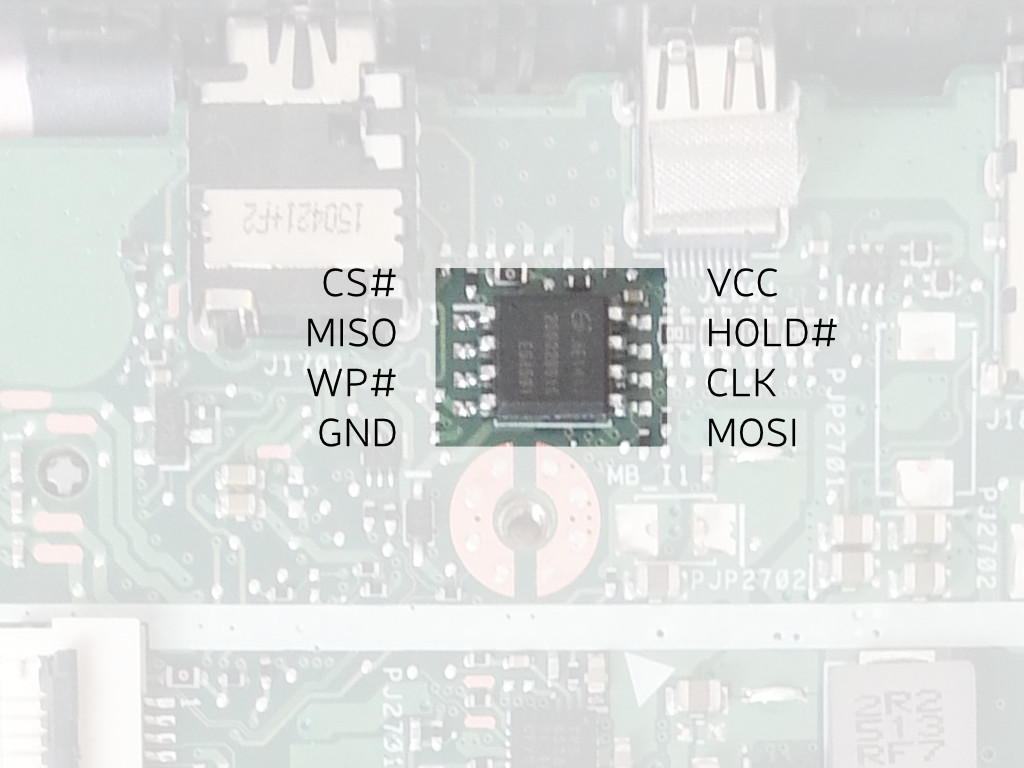](https://av.libreboot.org/c201/spi-flash-layout.jpg)
|
|
|
|
[](https://av.libreboot.org/c201/battery-connector.jpg)
|
|
|
|
You do not need to correct the `WP#` pin because it is held high via pull-up
|
|
resistor to 3.3v, when the write-protect screw is loosened (when tightened,
|
|
the screw grounds this pin; the pull-up resistor is to prevent a dead short).
|
|
|
|
You must remove the battery, prior to flashing. The connector is shown in
|
|
the 2nd photo, above (the big black connector, with the black, green, yellow,
|
|
white and red wires going into it). Simply unplug that.
|